ADDING-IN THE DATA ANALYSIS TOOLPACK TO EXCEL
Statistical analysis such as descriptive statistics and regression requires the Excel Data Analysis add-in.
The default configuration of Excel does not automatically support descriptive statistics and regression analysis.
You may need to add these to your computer (a once-only operation).
Excel 2007: The Data Analysis add-in should appear at right-end of Data menu as Data Analysis.
If not then
1. Click the Microsoft Office Button , and then click Excel Options.
2. Click Add-Ins, and then in the Manage box, select Excel Add-ins.
3. Click Go.
4. In the Add-Ins available box, select the Analysis ToolPak check box, and then click OK.
Tip If Analysis ToolPak is not listed in the Add-Ins available box, click Browse to locate it.
If you get prompted that the Analysis ToolPak is not currently installed on your computer, click Yes to install it.
5. After you load the Analysis ToolPak, the Data Analysis command is available in the Analysis group on the Data tab.
6. If you have trouble see: http://office.microsoft.com/en-us/excel/HP100215691033.aspx:
Excel 2003: The Data Analysis add-in should appear in the Toools menu.
If not then
1. On the Tools menu, click Add-Ins.
2. In the Add-Ins available box, select the check box next to Analysis Toolpak, and then click OK.
Tip If Analysis Toolpak is not listed, click Browse to locate it.
3. If you see a message that tells you the Analysis Toolpak is not currently installed on your computer, click Yes to install it.
4. Click Tools on the menu bar. When you load the Analysis Toolpak, the Data Analysis command is added to the Tools menu.
5. If you have trouble see http://office.microsoft.com/en-us/excel/HP011277241033.aspx
Mac User
At present there is no available Data Analysis add-in for Mac. You have to find a PC to practice and work on your homework.

 24/7 online -
24/7 online -  1-316-444-1378 or 44-141-628-6690
1-316-444-1378 or 44-141-628-6690 Login
Login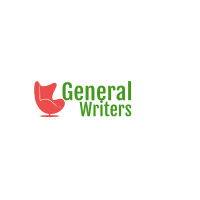
 August 8th, 2017
August 8th, 2017  admin
admin 
 Posted in Uncategorized
Posted in Uncategorized